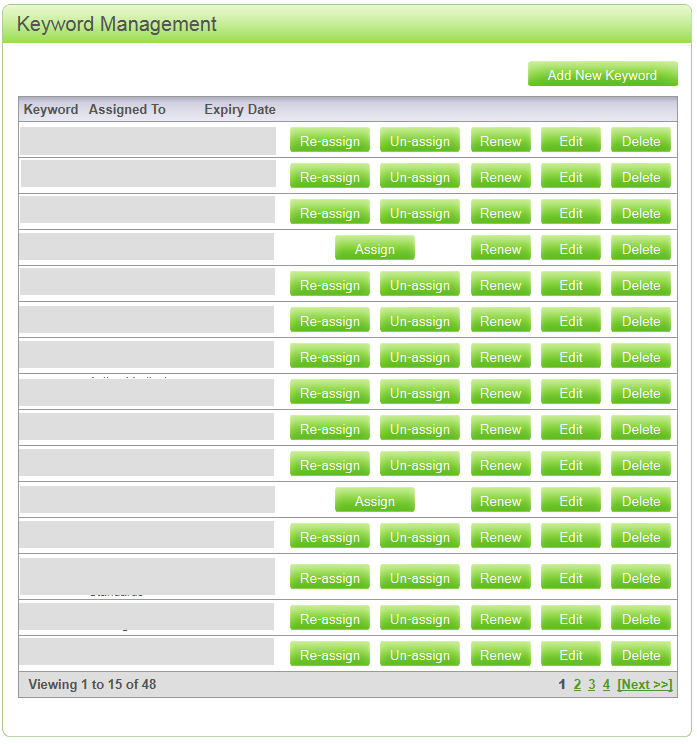The User can add as many Keywords as they need by:
How to Add New Keyword:
- Clicking on, ‘Add New Keyword’
- Enter Keyword
- Click on, ‘Check’ if the Keyword is not used then Accept otherwise Reject
- Enter Description
- Select the Default Contact
- Decide whether you want to set up an, ‘Auto Response’
- Type Name, Number or Department you want the message to be Response from,
- Type or Paste your Message into Response Content,
- Select Months you want Buy for Specific time period,
- Check all the details,
- Click, ‘Buy Now’.
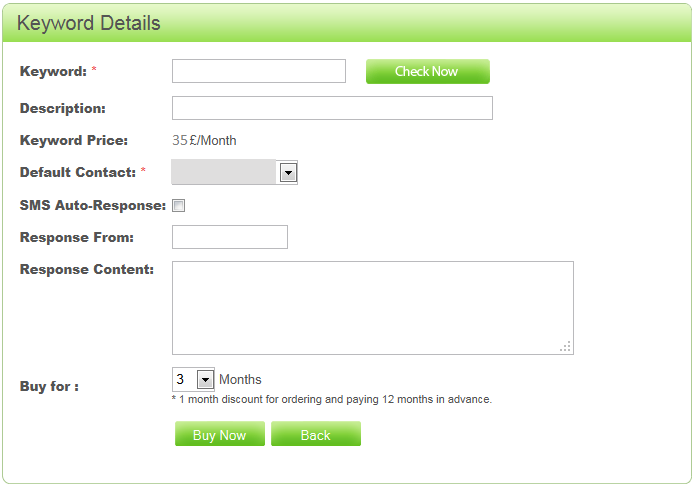
Keyword List:
Keywords, Assigned To, and Expiry Date combination’s on the account in the Keyword Management section. User can also Add, Edit, Update, Delete, Assign, Re-assign, Un-assign, and Renew Keyword.